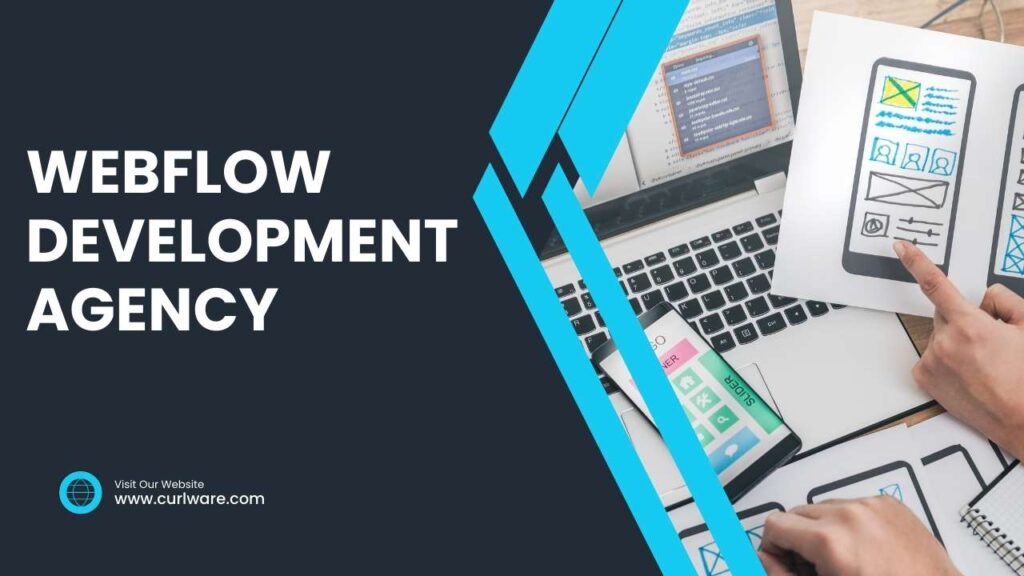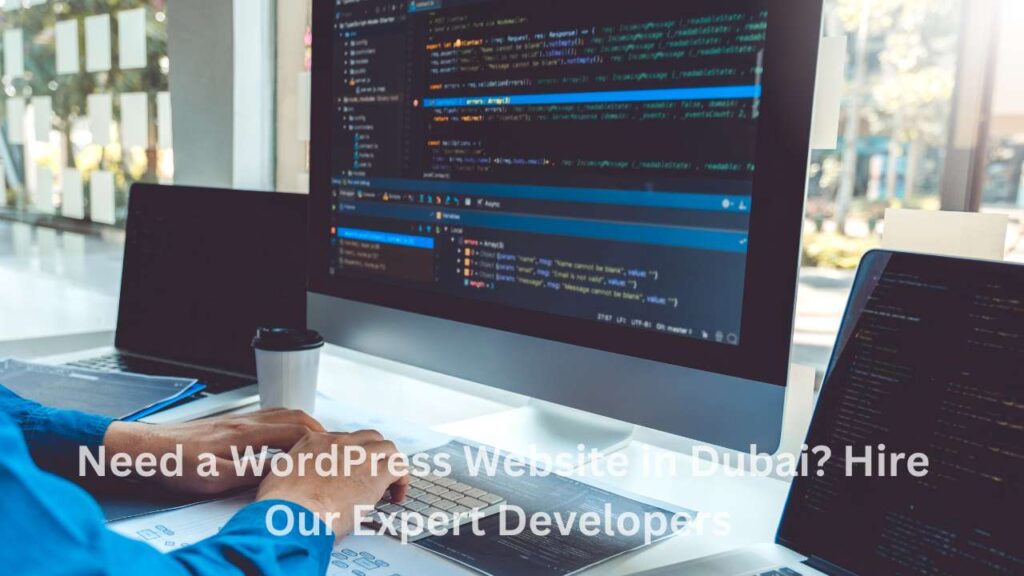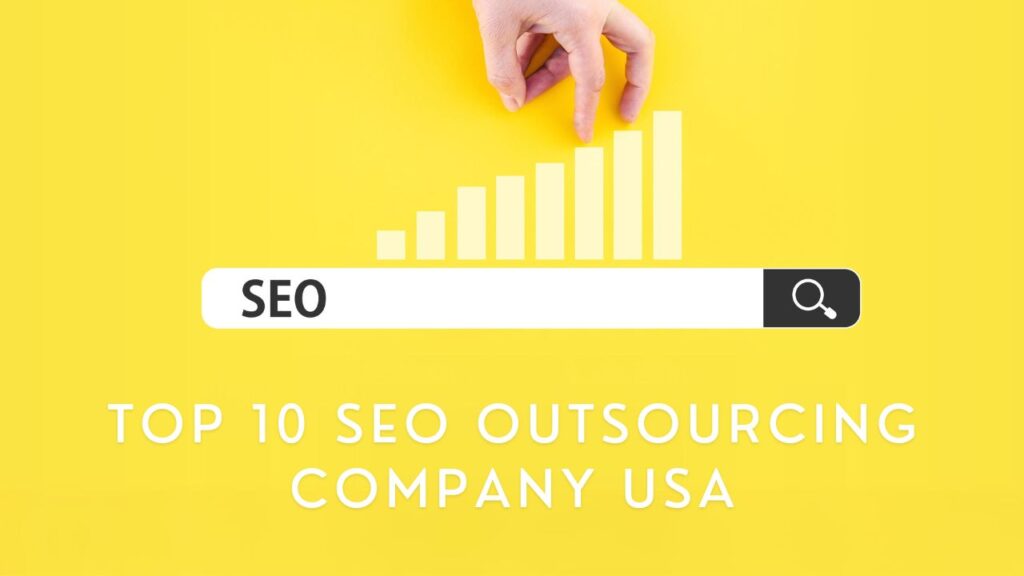Are you looking to convert your Figma design into a fully functional Divi WordPress theme? Figma is a powerful design tool that helps designers create visually stunning designs, while Divi is a popular WordPress theme that offers a variety of features to build custom websites without coding. In this article, we will explore the step-by-step process of converting a Figma design into a Divi WordPress theme.
Figma is a popular design tool that enables designers to create high-fidelity designs for web and mobile applications. On the other hand, Divi is a powerful WordPress theme that allows users to build custom websites with ease, thanks to its drag-and-drop interface and a range of customization options.
In this guide, we will discuss the step-by-step process of converting a Figma design into a Divi WordPress theme, allowing you to build a fully functional website that looks exactly as per your design.
Table of Contents
- Understanding Figma and Divi
- Preparing the Figma Design for Conversion
- Exporting the Figma Design
- Creating the Divi Theme Structure
- Converting the Figma Design into HTML and CSS
- Integrating the HTML and CSS into the Divi Theme
- Testing and Debugging the Divi Theme
- Finalizing the Divi Theme
- Conclusion
- FAQ:
Understanding Figma and Divi
Before we get started, let’s take a moment to understand the basics of Figma and Divi.
Figma is a web-based design tool that offers features such as vector editing, prototyping, and collaboration. It allows designers to create responsive designs that work seamlessly across different devices.
Divi, on the other hand, is a popular WordPress theme that comes with a powerful drag-and-drop interface and a range of customization options. It is designed to help users build custom websites without the need for coding.
Preparing the Figma Design for Conversion
To convert a Figma design into a Divi WordPress theme, you need to first prepare the Figma design for conversion. Here’s what you need to do:
- Ensure that the design is complete and all the pages are ready for conversion.
- Check the Figma design for any errors or inconsistencies.
- Organize the design elements into groups and layers.
- Ensure that all the images and graphics are in the correct format and resolution.
Exporting the Figma Design
Once you have prepared the Figma design for conversion, the next step is to export the design. Here’s how you can do it:
- Open the Figma design and select the page or artboard that you want to export.
- Click on the “Export” button and select the desired file format, such as PNG, SVG, or JPG.
- Ensure that the export settings are correct, such as the resolution, color mode, and size.
Creating the Divi Theme Structure
The next step is to create the basic structure of the Divi WordPress theme. Here’s what you need to do:
- Install and activate the Divi theme on your WordPress website.
- Create a child theme for the Divi theme.
- Create the necessary files and folders for the child theme, such as the style.css file and the functions.php file.
Converting the Figma Design into HTML and CSS
The next step is to convert the Figma design into HTML and CSS. Here’s how you can do it:
- Open the exported Figma design in web design software, such as Adobe Dreamweaver or Visual Studio Code.
- Ensure that the HTML and CSS are organized and structured properly.
- Make sure that the design is responsive and works well across different devices.
Integrating the HTML and CSS into the Divi Theme
Once you have created the HTML and CSS files for the Figma design, the next step is to integrate them into the Divi WordPress theme. Here’s how you can do it:
- Copy the HTML and CSS files into the child theme folder.
- Use PHP to link the HTML and CSS files to the Divi theme.
- Use Divi’s built-in modules and widgets to add functionality to the design, such as contact forms, sliders, and galleries.
Testing and Debugging the Divi Theme
After integrating the HTML and CSS into the Divi theme, the next step is to test and debug the theme. Here’s what you need to do:
- Use a web development tool, such as Chrome DevTools or Firebug, to inspect and debug the theme.
- Test the theme on different devices and screen sizes to ensure that it is responsive and works well.
- Check the theme for any errors or bugs and fix them accordingly.
Finalizing the Divi Theme
Once you have tested and debugged the Divi theme, the final step is to finalize the theme. Here’s what you need to do:
- Add any final touches to the design, such as animations, transitions, or custom fonts.
- Optimize the theme for speed and performance by compressing images, minifying code, and caching files.
- Publish the theme on your WordPress website and make any necessary adjustments.
Conclusion
Converting a Figma design into a Divi WordPress theme requires some technical knowledge and skills. However, by following the steps outlined in this guide, you can create a stunning and fully functional website that looks exactly as per your design.
If you’re looking to take your website to the next level, consider using the Figma to Divi theme conversion process to create a custom website that stands out from the competition.
FAQ:
Can I convert a Figma design into a Divi WordPress theme without coding knowledge?
While some coding knowledge is required, you don’t need to be an expert to convert a Figma design into a Divi WordPress theme. By following the steps outlined in this guide, you can create a custom theme without writing a lot of code.
Can I use any web design software to create the HTML and CSS files for the Figma design?
Yes, you can use any web design software that supports HTML and CSS to create the files for the Figma design.
Do I need to create a child theme for the Divi theme?
Yes, creating a child theme for the Divi theme is recommended to ensure that any customization you make to the theme doesn’t get overwritten during updates.
Can I use the same process to convert a Figma design into a different WordPress theme?
Yes, the process is similar for other WordPress themes as well. However, the specific steps may vary depending on the theme.
Is it necessary to test the Divi theme on different devices and screen sizes?
Yes, testing the theme on different devices and screen sizes is essential to ensure that it is responsive and works well on all devices.