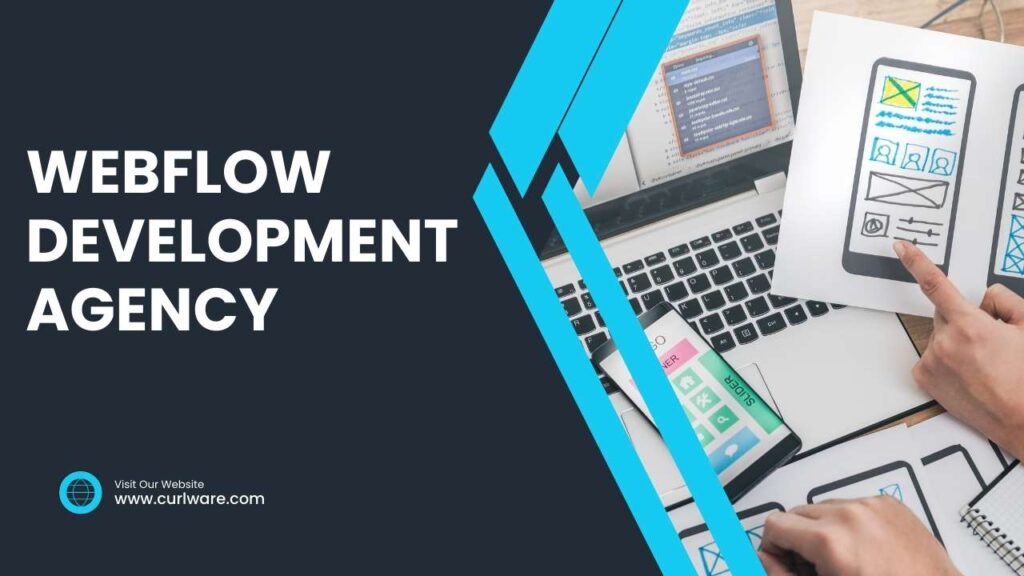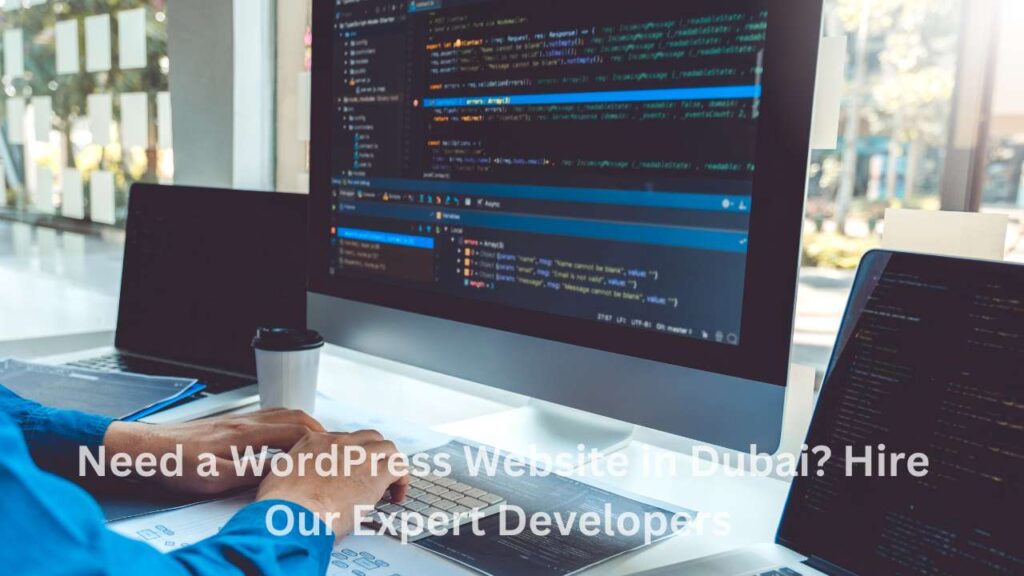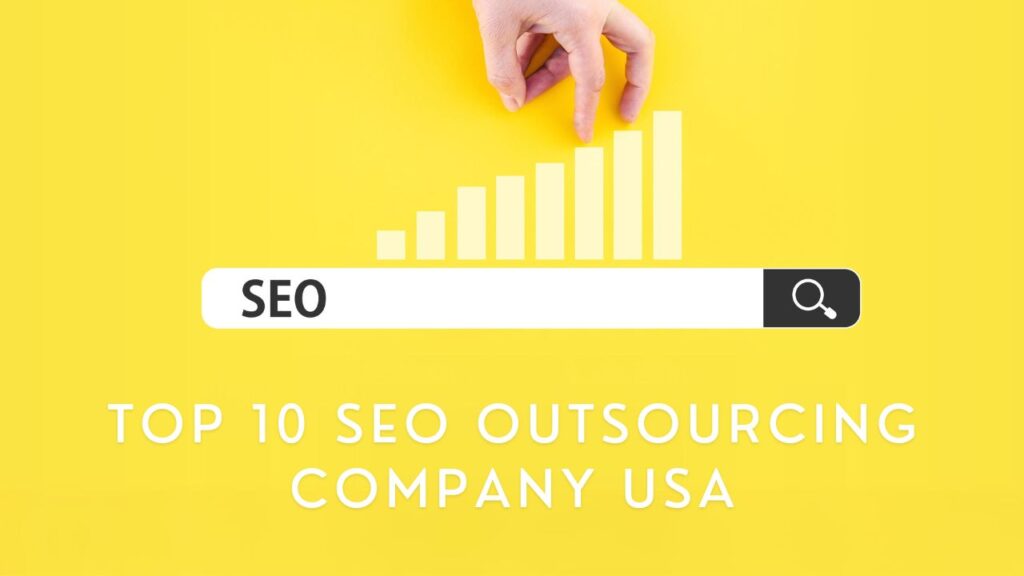If you’re a web designer or a developer working in Adobe XD, you might be wondering if it is possible to export your designs directly to WordPress. In the end, if you simplify the design to development connection it helps you save time and effort. This is a blog post on whether or not Adobe XD exporting to WordPress is feasible and how to do it. We’ll cover what this method entails and what the benefits are as well as any drawbacks you may encounter during this process. Let us now explore a more suitable method of taking your designs into WordPress.
The benefits of using Adobe XD for web design
Adobe XD has revolutionized web design with its amazing capability of providing users with a smooth experience and many advantages. Its simple and friendly interface is what brings the designers very close to the creation of stunning websites, which eventually eases the whole design process. Adobe XD offers some superb features such as responsive resizing and repeat grids which ensure efficient prototyping in addition to maintaining the consistency of the designs on various screen sizes., its tie-in with other Adobe Creative Cloud apps makes workflow more efficient. Designers can do more with less by using Adobe XD; enhance productivity, and, thus, create stunning web experiences. Welcome to Adobe XD to change your web design methods, and stay abreast of the digital world competition.
How to export assets from Adobe XD for use in WordPress
To export assets from Adobe XD for use in WordPress, follow these steps:
Prepare your design in Adobe XD:
- Develop the layout/design in Adobe XD.
- Organizing your design elements into different layers and artboards facilitates the simpler output process.
Export assets:
- Choose the exported items you’ll be transferring. You can choose, for example, an individual layer or entire artboards or groups of layers.
- Go to File > Export > Selection or press Ctrl + E (Windows) or Cmd + E (Mac).
- Offer appropriate the chosen format for your assets. Common possibilities are PNG, SVG, or JPG.
- Customize the export settings in a way that will fulfill your needs, such as choosing the suitable resolution and quality.
Optimize your assets (if necessary):
It is up to the format that you have chosen so if you are working with web-based media you should optimize your assets for web use. Some of the tools that help reduce the file sizes without compromising on the quality may include Adobe Photoshop or online image compressors.
Upload assets to WordPress:
- Login to your WordPress dashboard.
- Go to the page or post with the content you would like to include.
- Make use of the media uploader of WordPress to upload your media files. To access this option, you need to go to “Media” on the left side of the WordPress dashboard and then open “Add New”.
- Transfer the exported images or other assets from your computer to your WordPress media gallery.
Insert assets into your WordPress content:
- Having your media in the media library, you can then use them in your WordPress posts or pages.
- When you’re inside a post or page editor, place the cursor where you want to insert the asset.
- Click on the “Add Media” button next to the text editor.
- Choose an asset you want to pick from the media library and press the “Insert into post” button.
Publish or update your WordPress content:
- After placing the respective assets, have a thorough look at the content to ensure everything looks as planned.
- Click on the “Publish” button to make your changes live, or “Update” if you’re editing an existing post or page.
- Following these steps, you can export assets from Adobe XD and use them effectively within your WordPress website or blog.
Converting Adobe XD designs into a WordPress theme
Converting Adobe XD designs into a WordPress theme involves several steps:
- Slice the Design:
- Break down your Adobe XD design into individual components like headers, footers, sidebars, and content sections.
- Create HTML/CSS Structure:
- Write HTML and CSS code to replicate the design structure of your Adobe XD file.
- Use semantic HTML tags for better accessibility and SEO.
- Integrate WordPress PHP:
- Convert static HTML/CSS files into dynamic WordPress theme files by adding PHP code.
- Create template files like header.php, footer.php, index.php, single.php, page.php, etc., following WordPress hierarchy.
- Utilize WordPress functions like get_header(), get_footer(), get_template_part(), etc., to modularize your code and adhere to WordPress standards.
- Enqueue Stylesheets and Scripts:
- Use wp_enqueue_style() and wp_enqueue_script() functions to add CSS and JavaScript files respectively.
- Register and enqueue Google Fonts or custom fonts if used in the design.
- Make Design Dynamic:
- Replace static content in HTML files with WordPress template tags and functions.
- Use functions like the_title(), the_content(), the_permalink(), etc., to fetch dynamic content from the WordPress database.
- Create WordPress Customizer Options (Optional):
- Add theme customization options using the WordPress Customizer API.
- Allow users to customize colors, fonts, background images, etc., directly from the WordPress dashboard.
- Implement Responsive Design:
- Ensure that your WordPress theme is responsive and displays well on various devices and screen sizes.
- Use media queries and flexible layouts to adapt the design to different viewport sizes.
- Test and Debug:
- Test your WordPress theme across different browsers and devices to ensure compatibility.
- Debug any layout or functionality issues that arise during testing.
- Optimize Performance:
- Optimize your WordPress theme for performance by minimizing HTTP requests, optimizing images, and using caching plugins.
- Document Your Theme:
- Create documentation for your WordPress theme, detailing how to install, configure, and customize it.
- Include information about supported features, recommended plugins, and any custom functionality.
- Deploy and Maintain:
- Once your WordPress theme is ready, deploy it to your WordPress site.
- Regularly update and maintain your theme to ensure compatibility with the latest WordPress versions and plugins.
Using plugins and tools to simplify the process of exporting from Adobe XD to WordPress
Plugins and tools can be useful in making the export of Adobe XD to WordPress simpler
Your workflow could be streamlined easily with the help of plugins and tools that export designs from Adobe XD to the WordPress platform in the most efficient manner possible. Being equipped with these tools, you can be confident that your website development process will run smoothly without any hiccups from the beginning to the end. Through the utilization of these plugins and tools that, in essence, are very handy, you can easily get rid of the need for performing conversion manually, and thus save time and avoid consuming your resources while at the same time delivering the best image quality. Simplify your front development and enhance productivity with the smooth integration of Adobe XD and WordPress, ensuring that designing the website is always an easy and efficient process.
Testing and refining your exported design in WordPress
Testing and improving the software design that was exported to WordPress for a seamless website user interface and good performance is important. We will painstakingly inspect interface adaptability to different device screen sizes, performance across diverse devices, and compatibility with different browsers to uncover and address any flaws as soon as possible. The systematic testing that you carry out also offers you the chance to adjust components such as typography, color schemes, and navigation for the best effect. Employment of tools including browser developer tools and the testing platforms expedites the procedure, providing you a chance to present an outstanding website that ranks high in the search engine results and engages visitors well.
Best practices for optimizing your website’s performance after exporting from Adobe XD to WordPress
The speed of your website after exporting Adobe XD to WordPress is a factor that contributes to the improved visibility of the website and user engagement. Through the use of these best practices, you can rest assured that everything will run smoothly and the SEO ranking will be high. Begin with better image compression and file size reduction to speed up loading. Have the design responsive on all the devices for a user-friendly experience. Use meaningful semantic HTML markup and optimize meta tags for search engines. Give accessibility top priority by ensuring that images are accompanied by alt text and links are descriptive. Constantly tweak the content and the plugins to be up-to-date and ensure security. The execution of the above-described steps will certainly improve your website capabilities and will increase its online exposure positively.
Why Choose Us For Adobe XD to WordPress Service
The digital world only looks to great design as the initial step. Here is where the vital phase of the transformation of that design into an operative, responsive website comes in. That is where the Adobe XD to WordPress service of ours is just right on time. We excel in converting your from-scratch Adobe XD files into live WordPress sites and make sure the transformation process is input-perfect.
Key Benefits:
Precision and Fidelity: “We ensure that no pixels would be altered, meaning that your website is going to be pixel-perfect, exactly the way you designed it in Zepplin.”
Speed and Efficiency: “With our efficient system, you can have your site online without sacrificing quality, and that is faster.”
SEO-Friendly Structure: “SEO is central in everything we do, and that is why we make sure your site is optimized for search engines.”
Responsive and Mobile-Ready: “The website will look awesome and be powered by the latest technology literature, compatible with all devices, providing your target audience an exceptional user experience.”
Custom Functionality: “Need to develop custom features or integrations? ” We have professionals tailor your website functionality to meet any functional requirements.
Our Process:
Consultation: We will first make sure that we are aware of your vision and expectations.
Conversion: We are great at converting your Adobe XD designs to WordPress with our team who are working with diligence.
Quality Assurance: We test our software to the limits to ensure it offers functionality and good response.
Launch and Support: We get your approval first and then put it online and also continue to support you.
Conclusion
Using Adobe XD, exporting your designs into WordPress is a simple process wherein you can see your designs come to life on the web. Making use of plugins and tools that are developed for this objective, you will be able to turn your Adobe XD file into a working WordPress site in a breeze. That is a great opportunity for designers and developers to come up with fascinating and successfully interactive sites that suits their client’s requirements. In case you’re interested in knowing more about where to export Adobe XD to WordPress, plenty of resources are available online to give you step-by-step guides. Feel free to mix the possibilities and deliver stunning websites thanks to the combination of Adobe XD and WordPress.